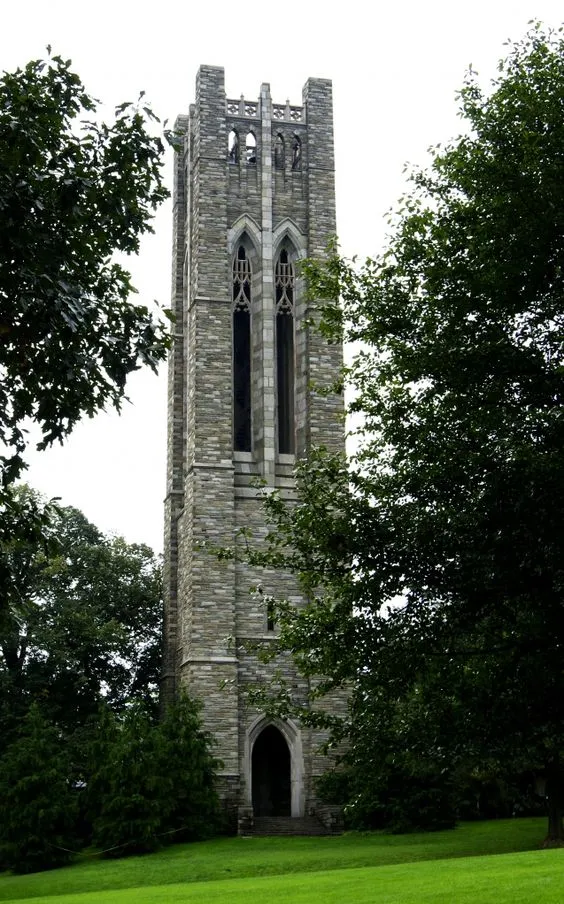- Proxy
- Provides administrative assistance to cardholders by completing cardholder requirements on behalf of the cardholder
- Verify each transaction for accuracy
- Attach scanned receipt
- Review accounting code allocation for accuracy
- Document business purpose for expense
- Timely sign-off - Although Cardholders are in the primary role to sign-off transactions, a Proxy may sign-off on transactions when the cardholder is unavailable. Proxy should make a written notation in the text box stating the reason the cardholder was unavailable to sign-off.
- Administrator
- Support program participants
- Sweeps the account at the end of each monthly cycle
- Cardholder
- Originates and reconciles transactions
- Review transactions on a weekly basis
- Verify each transaction for accuracy
- Review accounting code allocation for accuracy
- Attach scanned receipt
- Document business purpose for expense
- Complete sign off process on or before 7th of the following month
- For those using a Proxy for administration, communication regarding transaction status before sign-off is essential. In some instances, the Proxy will notify the Cardholder when transactions are complete, and ready for sign-off. Once confirmed, the Cardholder may then sign-off on transactions.
- Cardholder Infographic [png]
- Cardholder User Guide [pdf]
- Approver
- Review accuracy of cardholder transactions by verifying the following:
- The expense is allocated to the proper accounting code
- Receipt is attached
- Business purpose is documented
- Complete sign off process on or before 14th of the following month
- Flag a transaction to request additional information from cardholder
- Approver Infographic [png]
- Approver User Guide [pdf]
2. Reconciliation Process
- Business purpose
The business purpose of all expenses should be documented when signing-off on transactions. Cardholder's brief, accurate, and complete description of the business purpose should be clear enough so that a person outside the College could read it years from now and have no question about the eligibility of the expense for reimbursement.
- Who attended or received the benefit from the expenditure
- What purpose the expenditure served, why the expense was necessary, or how it furthered the College’s goals
- When and where the expense took place.
- Avoid using acronyms. Acronyms and abbreviations are a convenience for writers but a problem for readers. If you must use an acronym, handle it as though you were writing a paper: spell it out on the first usage, then use the abbreviation thereafter.
- Cardholder consequences for delinquent sign-off
- 1st Month late per calendar year – an email reminder will be sent to the cardholder, with a copy to the cardholders’ approver
- 2nd Month late per calendar year – an email warning will be sent to the cardholder, with a copy to the approver and the appropriate president’s staff member
- 3rd Month late per calendar year – an email notification will be sent to the cardholder that the account will be suspended for 30 days effective immediately, with a copy to the approver and appropriate president’s staff member. The account may be reinstated after the cardholder completes retraining during the 30-day suspension period.
- Allocation symbols in Works
Symbolized by green checkmarks (correct) or by a red X (incorrect). Cardholders are expected to review the GL account allocation codes for accuracy with each transaction to assure proper placement.
- Completed (Comp) - The allocation is completed
- Value (Val) - The values are accurate
- Authorized (Auth) - Cardholder has authority to use the accounting codes specified
- Sign-off deadlines
- Cardholders - complete sign off process on or before 7th of the following month
- Approvers - complete sign off process on or before 14th of the following month
- Why a Timely Sign-Off is Important Infographic [png]
3. Frequently Asked Questions (FAQs)
- Billing Cycle
When does the monthly billing cycle begin and end?
- Begin - First day of month
- End - Last day of month
- Locked-out
What do I do if I am locked out of WORKS?
A cardholder is allowed six attempts (occurring within a 5-minute time frame) to log into the application successfully. A login attempt fails if the user enters an incorrect Login Name or password on the Login page. After a user’s login attempt fails five times, a message displays, warning the user that another failed attempt will lock the user out of the application. This user lockout remains in effect for 30 minutes. After 30 minutes, the user may attempt to log in again. Program Administrators cannot unlock a user.
- Password
What do I do if I forgot my password?
From the log-on page, simply click "Forgot your password?" to reset password.
- Lost or Stolen
What do I do if my card is lost or stolen?
- Contact Bank of America 1-888-449-2273 (24/7) immediately. Note that the account will be closed and a new card will be issued so the cardholder will need to have separate provisions for payment if traveling.
- Notify supervisor
- Notify Program Administrator
- International Fees
What are the international fees and what do I do with them
- Code to "7311 Bank Fees"
- Receipt and description of business purpose are not necessary
- Prepay
How do I indicate a prepayment in the WORKS?
- Add the word "PREPAY" at the beginning of the description
- Unintentional Personal Purchase
What if I accidently made a personal purchases with my PCard?
- Cardholder to notify account approver and PCard administrator of the charge
- Allocate to cardholder's GL01 Fund and GL02 Org/Department code. Use expense account "1252 Employee Receivable" for GL03.
- Add your username at the beginning of the description
- Attach sales receipt to transaction in Works
- Provide check payable to “Swarthmore College,” hand delivered to Pat Hearty, Business Office (room 120), along with a Cash Receipt form coded to the same account as the original transaction and the comment "Unintentional Personal Purchase."
- Payment is due as soon as possible, but no later than the cardholder reconciliation deadline
- Attach Cash Receipt form (initialed by business office staff) to transaction in Works
- Credit Limit
How do I request a temporary credit/transaction limit change?
- Cardholder must provides the following information to the PCard Administrator by completing the PCard Credit and Transaction Change Request form.
- Business purpose for change
- President's staff email approval
- Date to begin and end
- Specify the limit(s) that requires the increase
- Credit LImit: Current monthly credit limit + requested increase = total temporary monthly credit limit
- Transaction Limit: Current monthly transaction limit + requested increase = total temporary monthly transaction limit
- Cardholder must provides the following information to the PCard Administrator by completing the PCard Credit and Transaction Change Request form.